![]()
![]()
You can configure how the groups will be displayed on your monitor. The groups that appear may not be all of the available groups and may not reflect all of the available information.
For example, an MRI study may have six series. When the study is loaded, the six series are divided into six groups based on their series number. However, if a display is opened with four groups, you can view only four of them. The other two groups are hidden until you display them. You can also fill the entire display area with one group.
To configure a group layout:
1. Click ![]() to disclose the group-level toolbar.
to disclose the group-level toolbar.
The group-level toolbar appears.
2. Click the Define Layout icon ![]() .
.
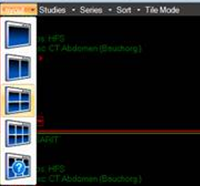
3. In the Define Layout window, drag the mouse over the grid to highlight the desired layout. click to complete the selection.
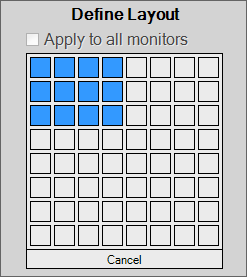
4. Check the 'Apply to all monitors' option if you want the same layout to apply to multiple monitors. Otherwise, the newly defined layout applies only to the active monitor.