Installation and Login Troubleshooting
Initialize Errors Index
When installing or running the Vue PACS Client from the web, there are a number of dialogs, warnings or errors that may be encountered.
Please see the following table for the complete list of dialogs, warnings, and errors:
| Error | Description |
| 901 | Initialize general error |
| 902 | Server and client version numbers are different |
| 903 | Server IP or server HTTP port is incorrect |
| 904 | Another version is already running |
| 921 | Platform does not support SSE2 |
| 922 | Operating systems older than WINDOWS XP are not supported |
| 923 | VISTA operating system with no Service Pack is not supported |
| 924 | Could not find temp dir location |
| 925 | Cannot download Masterview.exe |
| 926 | Cannot download Masterview.exe.Manifest or [package].Manifest |
| 927 | Error while executing MasterView.exe |
| 928 | Cannot download Masterview[package].exe |
| 929 | Error while executing MasterView[package].exe |
| 941 | Error while creating MP com object |
| 942 | Cannot create or modify cfg_db.ini |
| 950 | In operating system VISTA \ WINDOWS 7 the server web page must be in the “Trusted Sites” list. |
The Initialize general error is displayed when an error occurs while creating a new thread for the initialize process, or if the error is unknown.
Server and client version numbers are different after installing a new client.
Please contact your PACS Administrator.
Quick Solution:
-
Check in serverVars.js that MV_VERSION is correct according to the client that Masterview.exe is installed.
Server IP or server HTTP Port is incorrect or empty.
Please contact your PACS Administrator.
Quick Solution:
- Check in serverVars.js that SERVER_NAME, SERVER_PORT , SERVER_PORT_SECURE and SERVER_HTTPS_PORT are correct.
- Check ViewLog to see what initialize inputs are according to serverVars.js variables.
Another version is already running.
Quick Solution:
- Close your current Vue PACS Client. If there is no Vue PACS Client window open, go to the WINDOWS Task Manager, select mp.exe and click End Process.
- Try running Vue PACS Client again.
Platform does not support SSE2 (Streaming SIMD Extensions 2)
Please contact your PACS Administrator.
Operating systems older than WINDOWS XP are not supported
Please contact your PACS Administrator.
VISTA operating system with no Service Pack is not supported
Please contact your PACS Administrator.
Could not find temp dir location
Please contact your PACS Administrator.
Cannot download Masterview.exe
Please contact your PACS Administrator.
Quick Solution:
Check that file exists in the web folder of the server or if the file has been saved with a different name. (In UNIX servers, the file name is case-sensitive).
Cannot download Masterview.exe.Manifest or [package].Manifest
Please contact your PACS Administrator.
Quick Solution:
Check the file exists in the web folder of the server or the file has been saved with a different name. (In UNIX servers, the file name is case sensitive).
Error executing MasterView.exe
Please contact your PACS Administrator.
Cannot download Masterview[package].exe
Please contact your PACS Administrator.
Quick Solution:
Check the file exists in the web folder of the server or the file has been saved with a different name. (In UNIX servers, the file name is case sensitive).
Error executing MasterView[package].exe
Please contact your PACS Administrator.
Error creating MP com object
Please contact your PACS Administrator.
Quick Solution:
Check if another MP Process is already running.
Cannot create or modify cfg_db.ini
Please contact your PACS Administrator.
Quick Solution:
check the cfg_db.ini file\folder permissions.
Adding Site to the "Trusted Sites List"
In WINDOWS 7 / VISTA operating systems, the server site must be in the "Trusted Sites" list of the browser.
Step 1
Click on the Tools icon in the browser menu, and then select Internet Options.
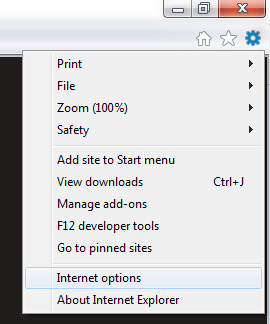
Step 2
In the Internet Options dialog box:
- Select Security tab.
- Select Trusted sites zone.
- Verify Enable Protected Mode is unchecked.
- Click on Sites.
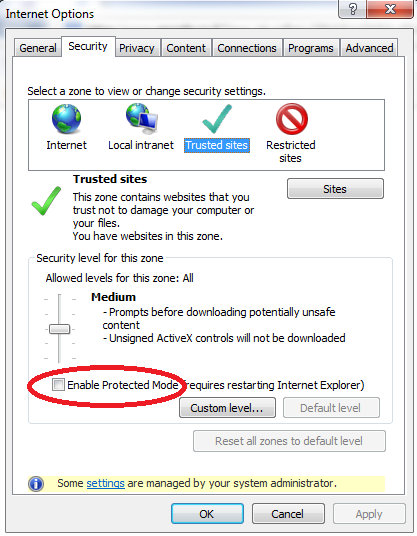
Step 3
In the Trusted sites dialog box:
- Type your server name and then click Add to add the site to the Websites list.
- Click Close and then click OK in previous dialog box.
Note: If the Require server verification checkbox is marked, you must clear it.
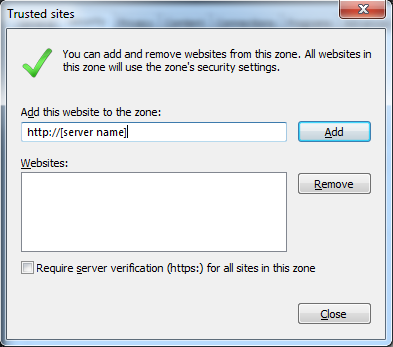
Note: It is possible, but not recommend, to bypass the trusted site prerequisite by launching the installation using URL activation. Please refer to the Desktop Intergrade Guide for more information.