![]()
![]()
NOTE: The term planar view is synonymous with orientation.
Important: The MPR Double Oblique layout provides specific capabilities for working with result images and reference images. See Using MPR Double Oblique (Cardiac and MPR).
You can change the MPR image to any one of the following orientations/planar views:
|
Axial |
Coronal |
Sagittal |
Preparation
1. Load the original MR images to the default Viewer.
2. Change the rendition to an MPR type rendition by doing any of the following:
Right-click the Viewer annotation at the right of the image and select the desired rendition:
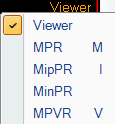
In the toolbar, select the rendition from the Select Image Rendition drop-down.
Right-click the Viewer annotation at the right of the image and select the desired rendition ![]() .
.
Right-click in the image and select the rendition type from the Change Image option.
NOTE:You can also load the MPR application. See Creating an MPR view.
To change the orientation/planar view, do one of the following:
Changing the Orientation/Planar View
1. Right-click the Orientation Box ![]() .
.
2. Select Axial, Coronal, or Sagittal.
Or:
1. Click Swivel ![]() .
.
2. Click on the image and hold the left mouse button as you move the cursor around the screen. The change to the orientation/planar view is shown in the image and in the Orientation Box.
To reset the view:
Select Axial, Coronal or Sagittal from the Swivel drop-down menu ![]() .
.
To return to the original view:
1. Right-click the Orientation Box ![]() .
.
2. Select Reset to Patient Axes.
NOTE: If you change the rendition from MPR/MipPR/MinPR to Viewer, the slices retain the original orientation/planar view.