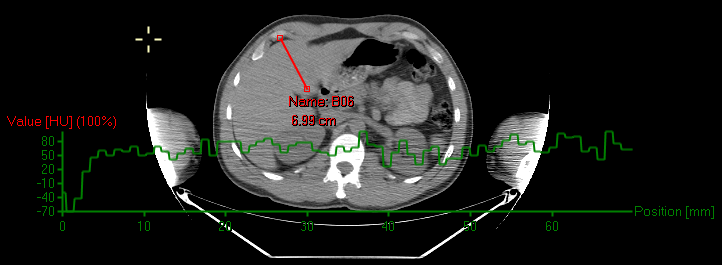![]()
![]()
NOTE: This is the default for the left mouse button.
You can draw a line to measure the distance in millimeters between items in images. The graphic is added automatically as a bookmark. Open the Bookmark list to see its details.
1. From the Viewer, select an image.
2. In the Graphics tab of the toolbar, click Line Measurement ![]() in the Measurements ribbon.
in the Measurements ribbon.
3. Click on the image where you want the line to start.
4. Click where you want the line to end.
Right-click on the line
NOTE: An image must have a calibration provided by the original scanner source or by manual calibration. See Calibrating Images.
Right-click on a drawn line and click Show Profile to display a curve showing the intensity values of the pixels along the line.