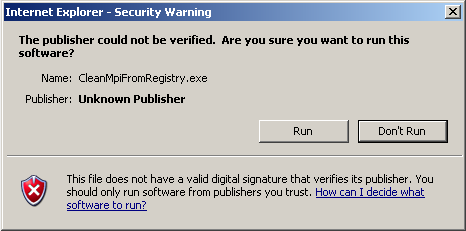Installation and Login Troubleshooting
Security Warning Dialog Box for ActiveX
Depending on your security settings, you may encounter these steps:
Step 1
Wait for the following information bar to appear and click "Install":
"This website wants to install the following add-on: 'Vue PACS Client Installer'
![]()
Step 2
In the Security Warning dialog box, click Install to install the ActiveX control.
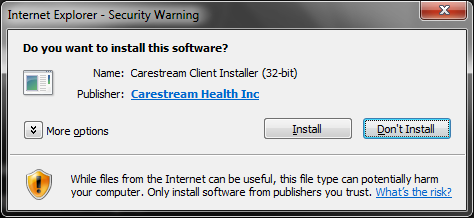
Step 3
Whenever the User Account Control (UAC) dialog box appears, click Continue
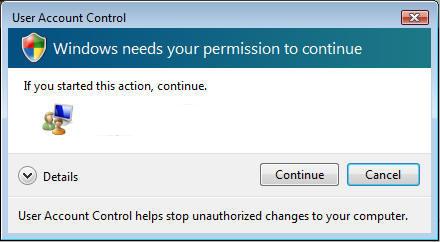
Note: The dialogs may appear differently depending on your operating system.
Troubleshooting
Vue PACS Client Installer does not appear
Verify the site's address is added to the trusted site list.
Also make sure the browser is not set to work in protected mode.
Click here for additional information
Clean MPI versions from Registry
If all browser permissions are correctly set, yet Vue PACS Client Installer fails to install, follow the steps below.
Step 1
Click here to run the registry cleaner.
Step 2
In the Security Warning dialog box, click Run to execute the cleaner process.
In Win7/ Vista Save the file and Run it as administrator.
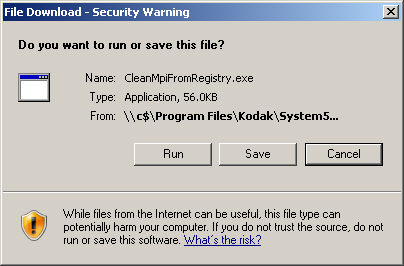
Step 3
In the Publisher Warning dialog box, click Run.